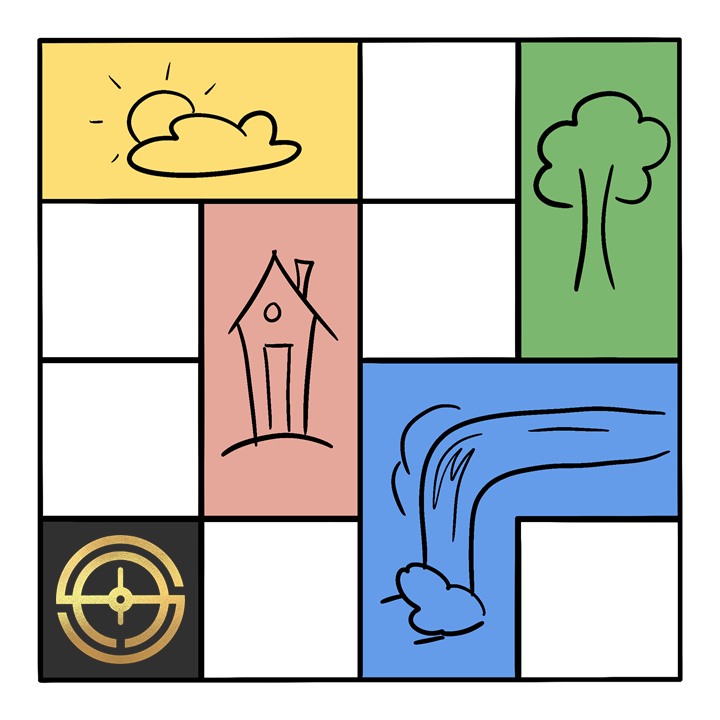Instructions
This page contains details on how various aspects of The Pikcell Project work.
These details may differ from normal NFT packs and NFT usage, so please read the instructions carefully.
Address for this step: worker.sixpm
After buying a Pikcell Pack, send it to worker.sixpm to redeem it for some Pikcells! After a short delay, the Pikcells will appear in your wallet.
This method of distribution was chosen to allow bulk packs to be created, but the Pikcells to be distributed in a random order.
Address for this step: tpp.sixpm
Make sure you transfer the Pikcell to the correct address. If you send it to the wrong address, you may lose your pikcell forever! Common mistakes include uploading a folder or a gif, or the entire image link.
Make sure you transfer the Pikcell to the correct address. If you send it to the wrong address, you may lose your pikcell forever! Common mistakes include uploading a folder or a gif, or the entire image link.
- Create a static image that you wish to display on the canvas. It must be square, and not explicit/inappropriate. You must also have the legal right to use the image, so do not use copyrighted material.
- Upload your image to IPFS, and copy the hash code. This will be a jumble of letters and numbers beginning with the letters "Qm", e.g. "QmTVUwUTG7c5h24j1jVy4uUXREH72JWhaKYxeyHEPiJshi". If you want your image to appear on the canvas, it must be uploaded to IPFS.
Some places you can upload images to IPFS include: - Next, transfer the Pikcell NFT to tpp.sixpm, using the IPFS Hash Code from the previous step as the memo. Do not use the full url - only the IPFS hash. After a short delay, the server will process the change, and send your NFT back. You can send multiple Pikcells at once if you wish them to all display the same image.
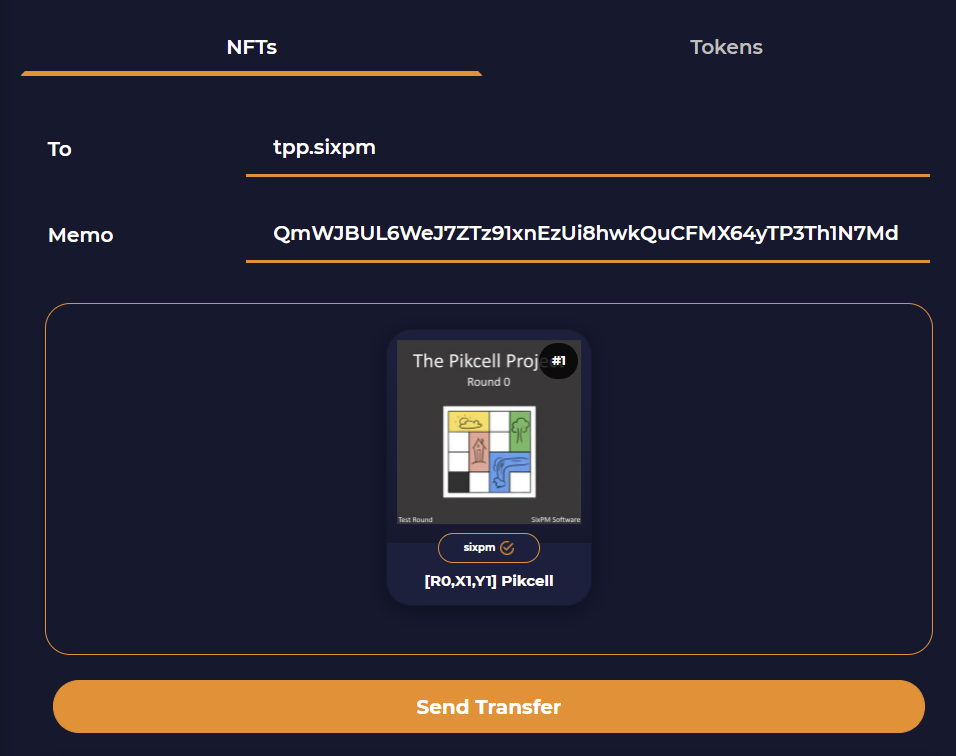
If you open the NFT's asset page on Atomichub, you'll now see your image as one of the images, and the canvas will update to include your image after a short period of time (5-10 minutes) passes.
A tool is currently in development to simplify searching for Pikcells.
You can visually search for Pikcells using the Canvas Explorer web page (Desktop only).